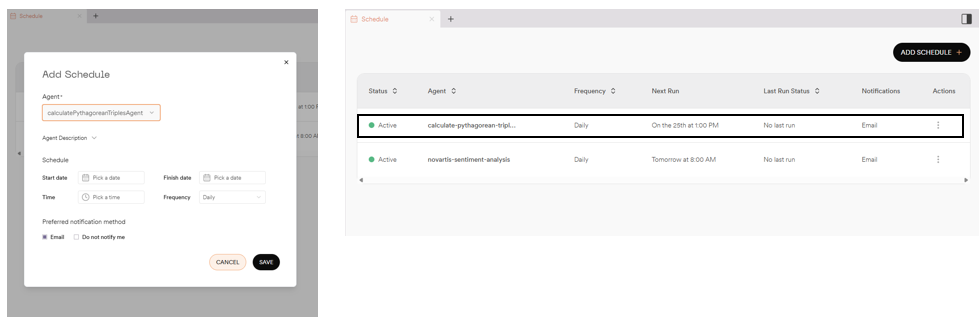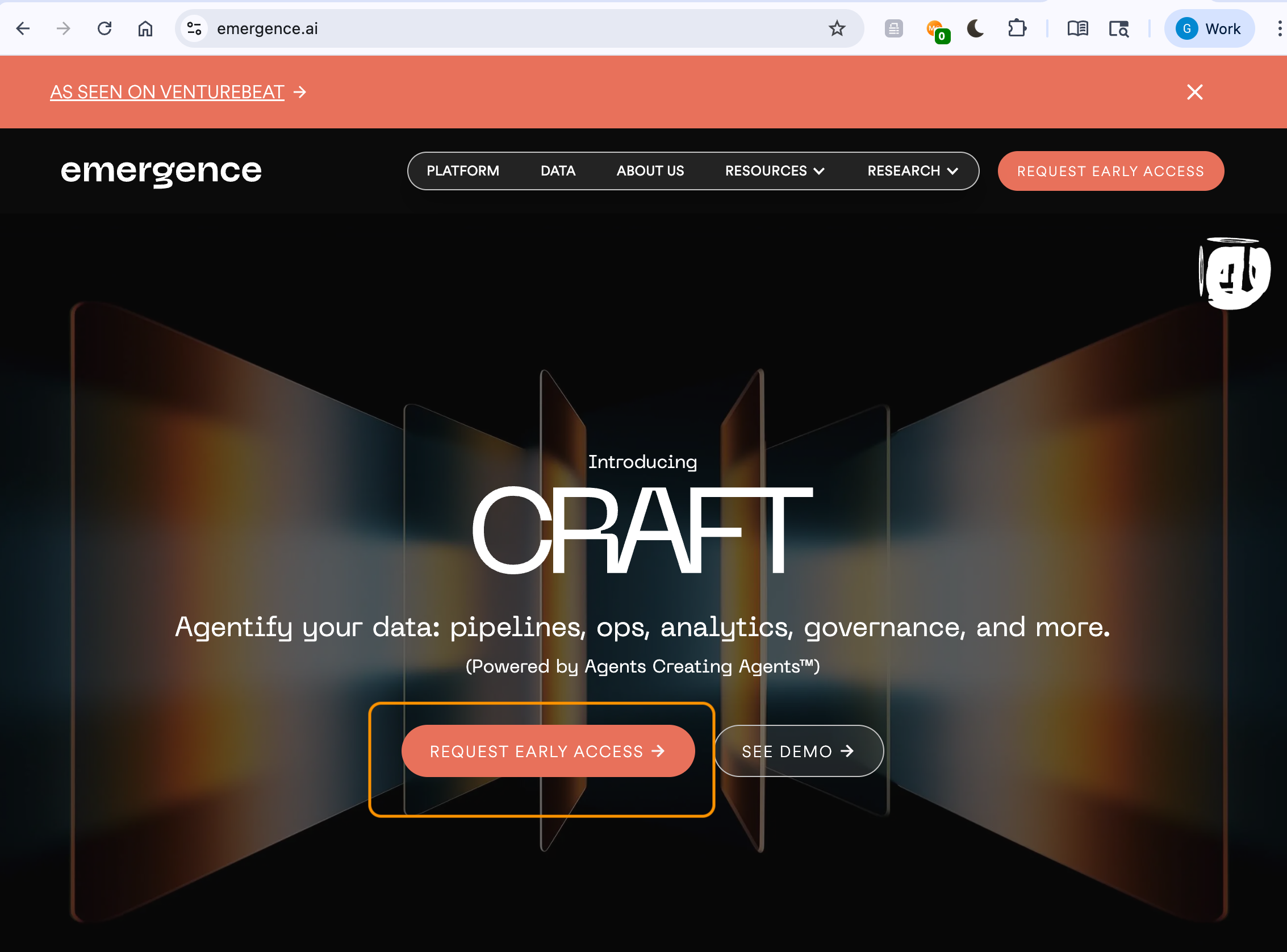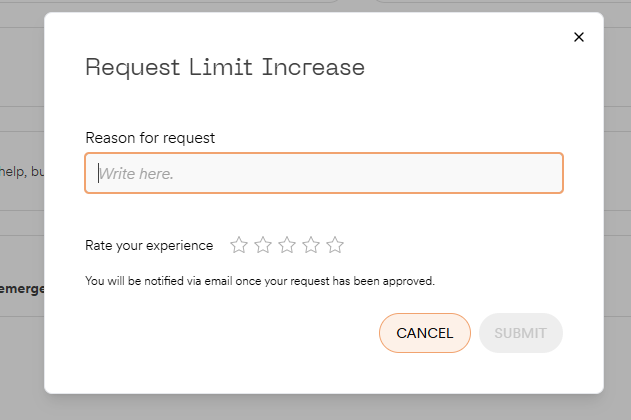Documentation
CRAFT Early Access Onboarding Guide
Welcome to Emergence’s Early Access Program for CRAFT!
Welcome to Emergence’s Early Access program! CRAFT is a platform to help you quickly build and orchestrate AI agents for data automation. Learn more about Emergence and CRAFT here: An AI Platform That Builds ItselfGetting Started - First 5 Steps
- Request access Complete the Early-Access form: Emergence Private Preview Access
- Wait for approval email You’ll receive a confirmation with a link to activate your account
- Log in Click the link and sign in with your Google or Microsoft account
-
Run a sample prompt
Open a new chat, upload the sample CSV and enter prompts such as:
- Describe this data.
- Review the generated insights in the chat
-
Create your first agent
In the same chat, type example prompts such as:
- Create an agent for this analysis and schedule it to run every Monday at 9 AM.
- Confirm the plan, then check the Agent Registry to see your scheduled agent.
Prerequisites and Setup Instructions
We are currently in Early Access. If you need access, please sign-up using this form: Emergence Private Preview Access Once access is granted, you’ll receive a confirmation email along with next steps to get started (see: Appendix - CRAFT Setup). What you’ll need:- Any computer with a Chrome browser and internet access
- Any existing Microsoft/Google account
Suggested Reading
- What are agents? The Anatomy of Agents
- What is Emergence building? Towards Autonomous Agents and Recursive Intelligence
- Who is Emergence? Introducing Emergence
What can I do with CRAFT?
Overview
The Early Access version of CRAFT allows users to craft agents that:- Use natural language to extract insights from structured datasets like CSVs or Excel files
- Automate web browser interactions, including navigation, form-filling, and content extraction
- Answer queries using LLM responses grounded in real-time web search results
- Retrieve data from common online sources such as Reddit
- Generate long-form, written content based on prompts, structured data, or agent outputs
- Perform data analysis to quickly generate insights
- Produce data visualizations and relevant code through natural language
- Approximate your wiki and ticket workflows with a set of pre-installed and pre-configured agents for Confluence and Jira
- Reusable — enabling conversations to be saved and re-run in the future
- Scheduled — reoccurring on your timeline
- Managed — through an agent registry
- Observable — through our planner view
Example Queries
The platform combines Emergence- and user-created agents to address a wide variety of use cases, including data analysis from user-uploaded files, web browser automation, and writing comprehensive reports using information gathered from the open internet.Example Use Cases
Use Case Library
Some example demos can be found here:- Research Analysis
- E-Commerce Platform Competitive Analysis
- Health Insurance Insights
- Gene Therapy Market Analysis
- Data Automation for Oil and Gas Company
Agentic Data Analysis
Currently, the platform supports ad hoc CSV and Excel file uploads (up to five files at once for each chat). Note: each chat is limited to analysis on one batch of files (see Known Limitations). Steps:-
Upload the example CSV file
a. Note: this is an example dataset (sales_data.csv), but users can bring their own Excel or csv files

-
Run the following example prompts
-
The system will ask a variety of follow-up questions, you can ask additional questions such as


Agent Crafting and Scheduling
Users can craft their own agents using natural language, no scripting required. Through agent crafting, users can define, run, and automate agents without needing engineering help. The crafting engine supports template reuse, dynamic memory, and chaining across data and web actions. Agents can be tracked and managed through the agent registry. Steps:-
Starting with this prompt
- Review the output and adjust as needed
-
When ready, ask the system to create an agent and schedule the automation
Agentic Web Automation
Our system can research across the web, navigate multi-step sites, and interact with forms or structured pages. We offer two types of web automation: online search (LLM responses grounded in real-time web search results) and web interaction (complex, multi-step browser operations). Below, we provide example prompts by interaction type. Online SearchFeatures Supported in Future Releases
Agentic Data Analysis- View uploaded/connected data sources via the Data Registry, which will serve as a centralize location for users to view and manage their data
- Chat to selected sources of data
- To give users greater visibility into the outputs produced by their scheduled agents, we will expand the scheduling page to allow users to view these assets in a centralized location
- We will surface notifications in the user interface when scheduled agents have: (1) successfully completed their scheduled tasks or (2) have failed and require further clarification or intervention
- Users will soon be able to connect to their own databases via the Data Registry, expanding the complexity of analyses that they can perform
- Users will soon be able to connect with MCP servers for Zapier and Atlassian, in addition to bringing their own API keys for additional Emergence-vetted services
- We aim to provide users with greater granularity in the amount of control they have at each step of the plan; one example includes pausing and resuming the web automation agent as it progresses through any workflow
Features Spotlight
Multi-Modal Output (Data Visualizations and Tables)
Our system can produce data visualizations (surfaced as images) and tables. This can be done across single-shot prompts or multi-turn conversations for more complicated analyses.-
Example single-shot prompts that create data visualizations (using the sample dataset):
-
Example of a multi-turn conversation (using the sample dataset):
Prompt #1
Prompt #2Prompt #3
-
You can also edit the charts through multi-turn conversations. Examples of edits include:
- Here’s an illustration of a scatter plot to show clusters for segmentation analysis

 Code View
If you are interested in viewing the code used to generate the visualization, you can view the expanded step details of the Data Insights Agent. This will open the code in a split pane view. The split pane view can also be used to isolate the chart created while you continue working.
Code View
If you are interested in viewing the code used to generate the visualization, you can view the expanded step details of the Data Insights Agent. This will open the code in a split pane view. The split pane view can also be used to isolate the chart created while you continue working.
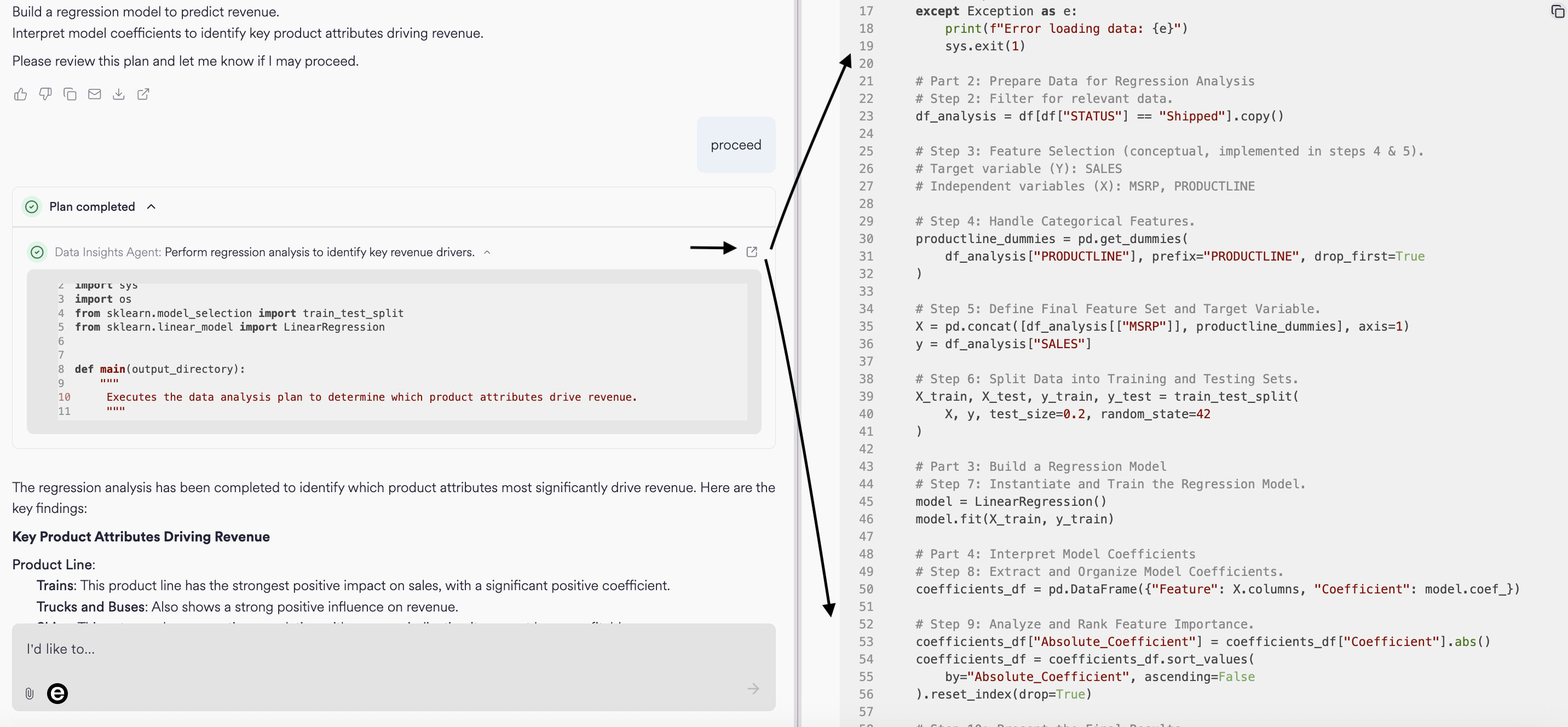
Generate Agents on the Fly
Emergence’s platform efficiently identifies the best composition of agents that work for a given task, and iterates on these agents as needed to dynamically solve a superset of tasks. When users identifies novel tasks, our system creates agents on-the-fly to create agents to address users’ needs (see: Glossary - Agents Creating Agents). Below, we provide an illustrative example: The agent is also logged in the agent registry for future use.
The agent is also logged in the agent registry for future use.
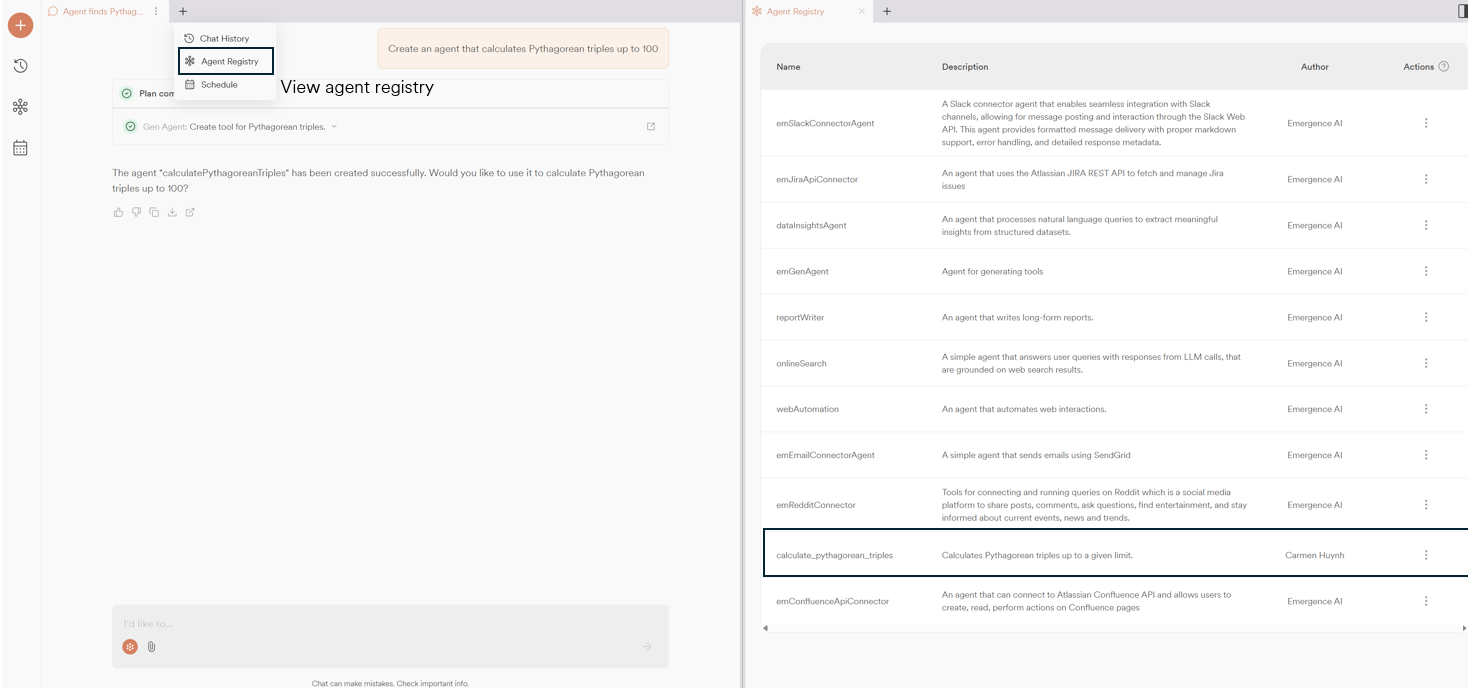
 For example, we can revise the prompt above to increase the limit by 20 on a recurring schedule (Mondays at 10AM EST). When prompted to, the system will develop a plan that was harvested from the contents of the chat and verify that this plan is correct. Users can edit this plan as needed (i.e. increase the limit by 15, instead of 20).
For example, we can revise the prompt above to increase the limit by 20 on a recurring schedule (Mondays at 10AM EST). When prompted to, the system will develop a plan that was harvested from the contents of the chat and verify that this plan is correct. Users can edit this plan as needed (i.e. increase the limit by 15, instead of 20).


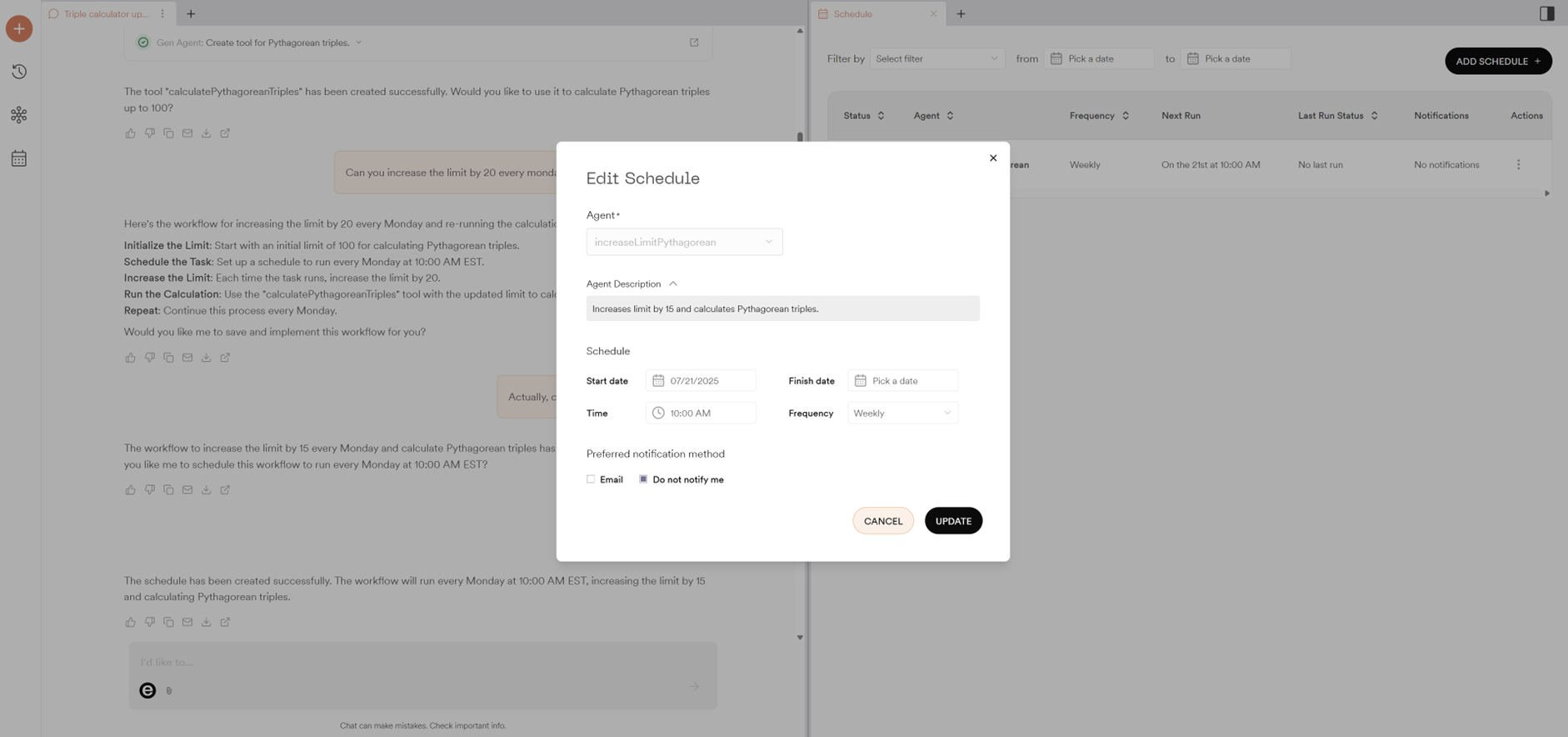
Browser Live View and Recordings
For applicable queries (see: Agentic Web Automation), we provide a live view of the browser. When an applicable prompt is entered, the system will begin to process the steps and surfaces a link to the browser session. The steps and browser view can be accessed through the planner. Our browser views do not just list what it is doing (as done in the Chat window), but it shows the actual work being done visually in real-time as though you are watching a live person going through the same steps. The split screen can be used to view the browser view simultaneously.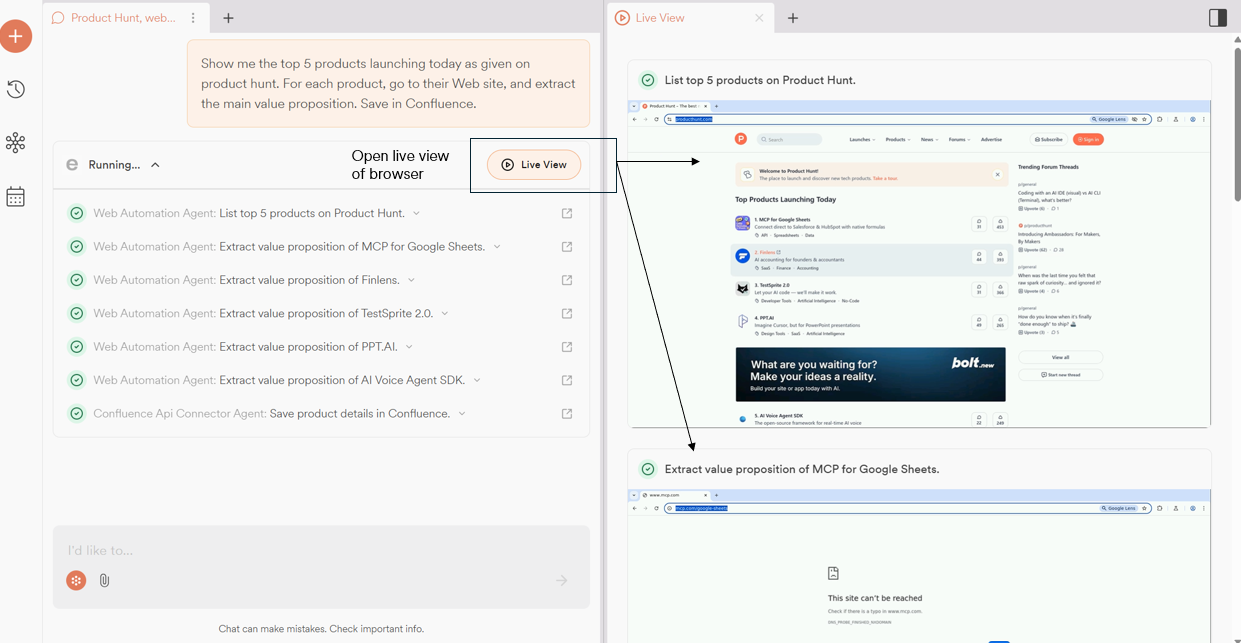 A log of the steps taken can be accessed through the plan view. The log includes a URL of the browser session recording, which is available for 7 days (see: Known Limitations - Web Automation). The user can also download the run as a .mp4 file, accessible through the link logged in the planner.
A log of the steps taken can be accessed through the plan view. The log includes a URL of the browser session recording, which is available for 7 days (see: Known Limitations - Web Automation). The user can also download the run as a .mp4 file, accessible through the link logged in the planner.

Connections to External Tools
Our system is capable of generating artifacts in popular enterprise tools such as Confluence and Jira (within the Emergence sandbox environment). Once ready, the system surfaces a link to the artifact. Users can view a preview of the artifact within our system via chat. For testing and safety purposes, these assets are currently generated in Emergence’s sandbox environment. Users cannot yet integrate their own credentials for tools and services (see: Known Limitations - Additional Services and Tool Integrations). We will enable users to bring their own services in a subsequent release. Examples of artifacts:
Known Limitations and Future Capabilities
General
- We currently support up to 2,000 turns across all chats (more can be requested, see Appendix - Increasing Requests)
- Our user interface currently only allows the user to actively engage with one chat at a time, though the user can start and run up to five chats at a time
- Users can access last five chats via the navigation bar. If the user wants to go further back, they will have to visit the Chat History page
- The user interface does not yet allow users to pin or favorite chats
- We do not yet support export or sharing chats
Agentic Data Analysis
- Insights are generated only for the initial batch of uploaded files. Subsequent uploads do not trigger new insights.
- File types limited to CSV and Excel files. Optimal file size < 5MB
- Insights derived from charts and graphs are currently unavailable
- File deletions for user-uploaded files are not supported in Private Preview
Web Automation
- Recording URLs are kept active for 7 days
- When a query involves extracting information from a webpage, the agent may process the page’s DOM in the background without triggering visible interactions. As a result, the Live View may appear inactive. For a complete trace of the agent’s actions, including background processing, we recommend opening the Expanded Plan view
Agent Management
- We do not yet allow users to view the exact dependencies between agents when deleting an agent from the agent registry
- Naming conventions are slightly inconsistent between user-created agents (camel case) and how those agents are appearing on the Scheduling page once they are scheduled (hyphenated), see below:
Additional Tools and Services Integrations
- Users can only access pre-configured integrations (Confluence and Jira) in the Emergence sandbox environment; they cannot yet add their own credentials
- Support for MCP server connections will be enabled in the future to streamline integrations
Troubleshooting
Before contacting our Support Team, you may be able to solve your issues using the Troubleshooting table shown below. If problems still persist, see: Support & Community| # | Issue | Solution / Workaround |
|---|---|---|
| 1 | Difficulty logging in / stuck in a loop during sign in process | Clear your cookies / browser cache. |
| 2 | Cannot generate graphs | You may still have an older version of CRAFT running. Log out and clear your cookies and browser cache. Log in again. |
| 3 | My CRAFT agent does not work or it gives me errors. | Retry the prompt with different wording. If the problem persists, delete that agent from Agent Registry and create a new agent by prompting CRAFT. |
| 4 | CRAFT did not generate the results in Slack | Ensure to enter the name of the target Slack channel name in your prompt. For example, use the prompt “Send the Slack notification to the channel called #craft-notifications”. If problems persist, contact our Support Team. |
| 5 | I missed what the Live View browser was showing. How can I view a replay of what it did? | Live View recordings are persisted as recordings. Additionally, users can download the recording as an MP4 video file by clicking on the chat → expanded plan → Recorded browser URL available at the bottom of the expanded step view |
Contacting our Support Team
You can reach our Support Team:Support Through the Emergence Platform
- Click the gear icon in the top banner
- Click the ‘CONTACT US’ button
- Select the appropriate field and click the ‘SEND’ button
- Our team will be in touch
Posting Messages in the Emergence Slack Channel
- Go to the #support Slack channel (link)
-
Post a message and please provide following information:
a. Workflow ID (see the previous section above for workflow ID retrieval instructions)
b. Type of Support
- Help
- Feedback
- Bugs and Issues
- Note that all messages posted to the Slack channel will be shared with Early Access users
Community
Additional Resources
- Emergence AI: AI That Builds the Builders: Welcome to Agents Creating Agents
- YouTube: Emergence AI
- Facebook: Emergence | New York NY
- LinkedIn: https://www.linkedin.com/company/emergenceai
- GitHub: EmergenceAI
- Crunchbase: https://www.crunchbase.com/organization/emergence-9794
- Vimeo: EmergenceAI
Appendix
This section contains instructions for commonly used tasks when using CRAFT.Glossary
- Agentic Data Analysis (ADA) - Enables users to make quicker data-driven decisions by automating data analysis using agents that continuously monitor data and alerts trends, anomalies, and actions needed in a proactive manner.
- Agents Creating Agents (ACA) - Efficiently identifies the best composition of agents that work for a given task, and iterates on these agents as needed to dynamically solve a superset of tasks in several domains such as test automation or data intelligence. To see ACA in action: ACA (TM) Demo - CRAFT
- Agent Registry - In the context of CRAFT, this a list of agents created from using ACA.
- CRAFT - Emergence AI’s agentic data platform to automatically generate, orchestrate, and operate agents — asynchronously, securely, and under YOUR control.
- Emergence AI - A collaborative group of researchers, engineers, and product specialists focused on solving some of the most complex problems in agentic AI.
- Live View - Shows the behind the scenes actual work being done in real-time as though you are watching a live person going through the same steps as listed in Chat.
- Multi-Modal - Multiple types of data, such as text, images, audio, and video.
- QSG - Quick Start Guide. An abbreviated version of a full user documentation.
- Workflow - Refers to a structured, automated, and often sequential series of tasks or processes designed to achieve a specific AI-related objective.
CRAFT Setup
- To create a new CRAFT account, go to emergence.ai and click the REQUEST EARLY ACCESS button.
- Fill in the requested information on the form as shown. Click the Switch Account link if needed should you decide to use a different email account from the default one shown.
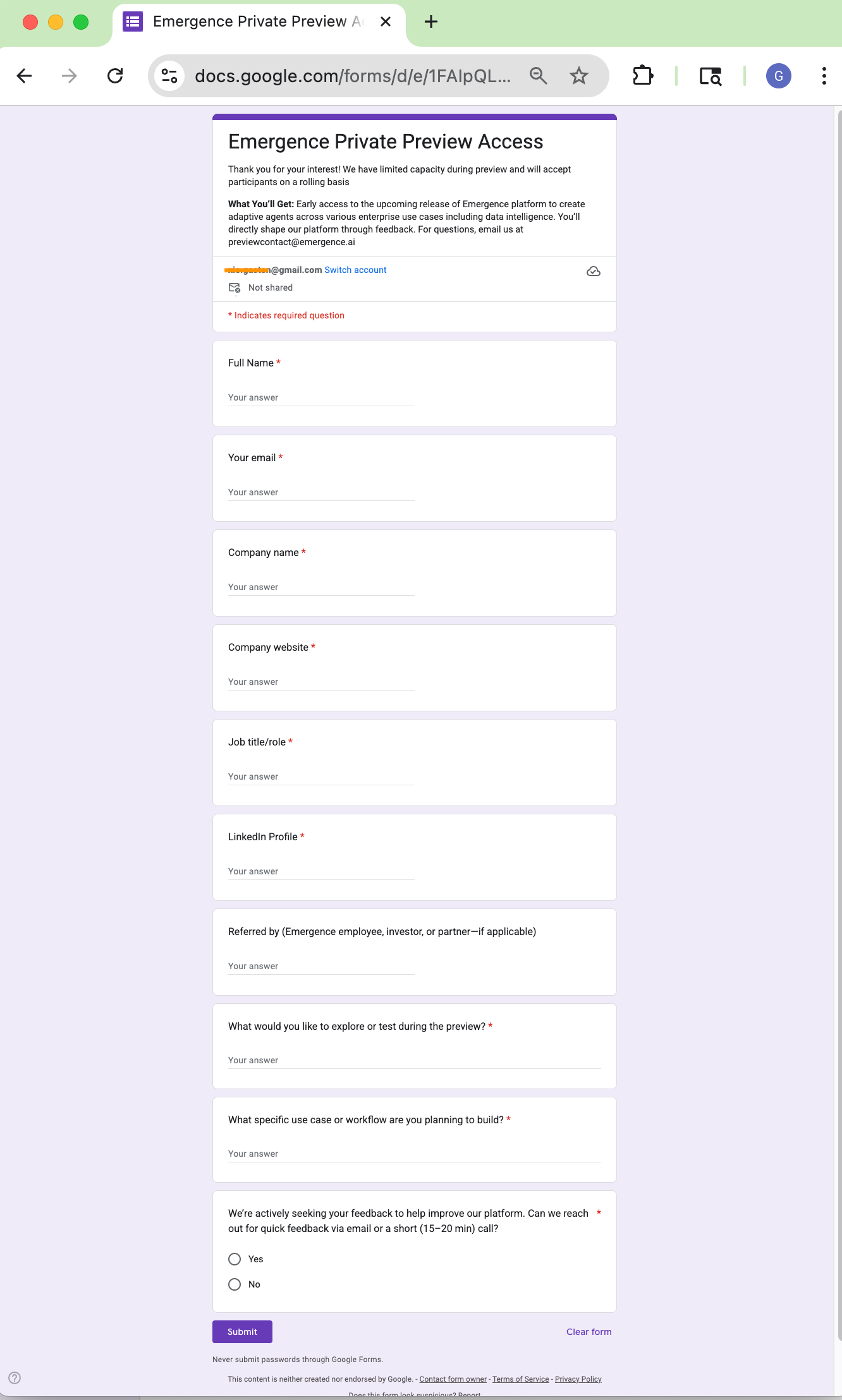
- Click the Submit button after completing the form. A confirmation page will be shown if all required responses are filled in.
- You will receive an email confirming that your CRAFT account has been created, as well as the next steps needed to start using CRAFT.
Increasing Requests
Users are initially given 2,000 turns, but can request more by:- Click the settings page
- Request limit increase
- Enter reason for limit increase, submit, and the Emergence team will be in touch soon!
Changelog
- July 2024: Initial document creation